Navigate to setup->scheduling->practice types to get to the add practice type screen. Practice types are labels like, Baseball Practice, Softball Practice, and Tournament Practice etc. Click the Add Practice Type button, input type and click Submit.

You will be placed back at the initial practice type screen. You will want to click on the edit option of the practice you just set up. You will now have more options to set up on the right side of the page. You will want to input the number of Practices per week allowed. The Maximum Quantity (Max QTY) is for the Integrated Practice tool (add on module), so no need to fill that column out. Once you complete that you can click Submit.
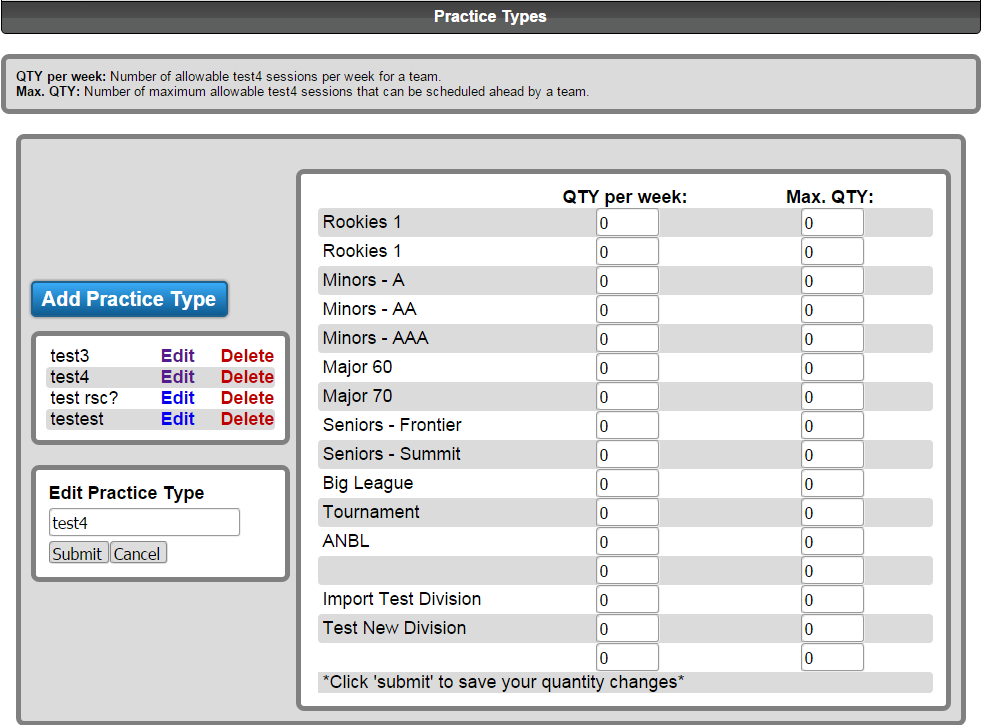
Navigate to setup->scheduling->schedule types.
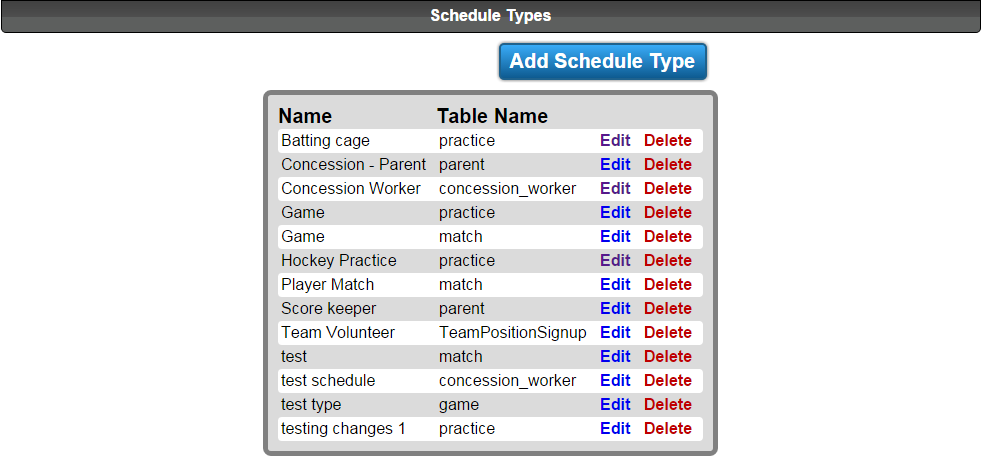
This step sets up the schedule (practice, game, volunteer etc.). These should only be set up once for each type and is better if we do it as you need to know the name of the database table.
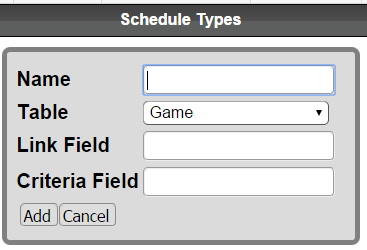
Navigate to setup->scheduling->resource types and click add resource type and input the information in the screen displayed.
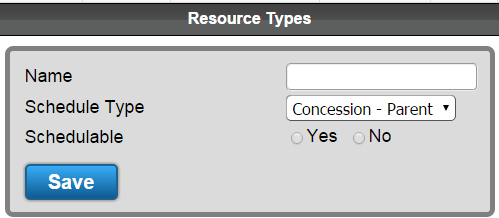
Navigate to setup->scheduling->resource management where you will add a resource by giving it a name and selecting the previously set up options in the drop down.
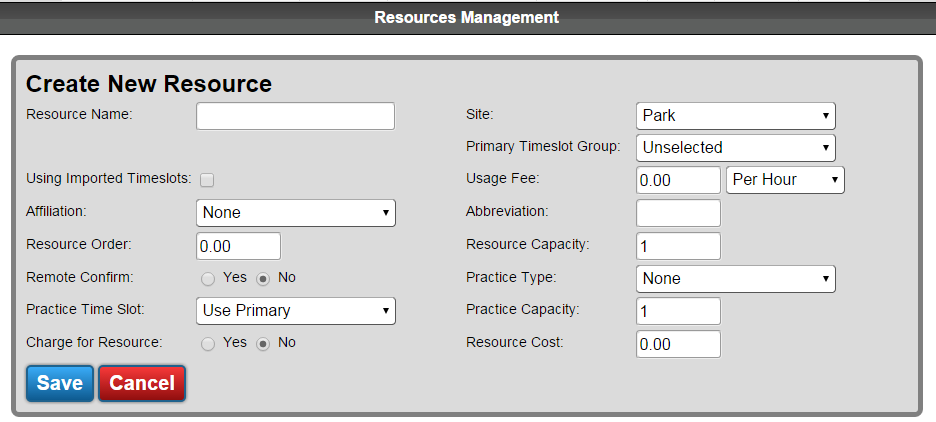
Navigate to scheduling/games->utilities->generate practices. As you make your selections each option will appear.
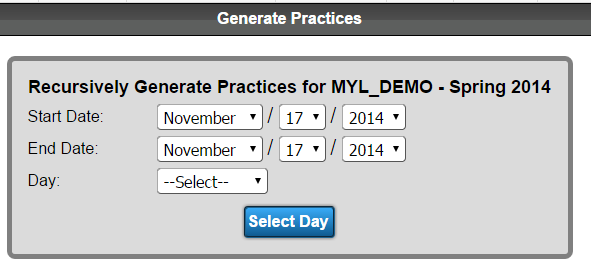
You will know that the practice was scheduled by the complete message. You can also navigate to schedule/games->utilities->schedule(games/practices) and view visual schedule.
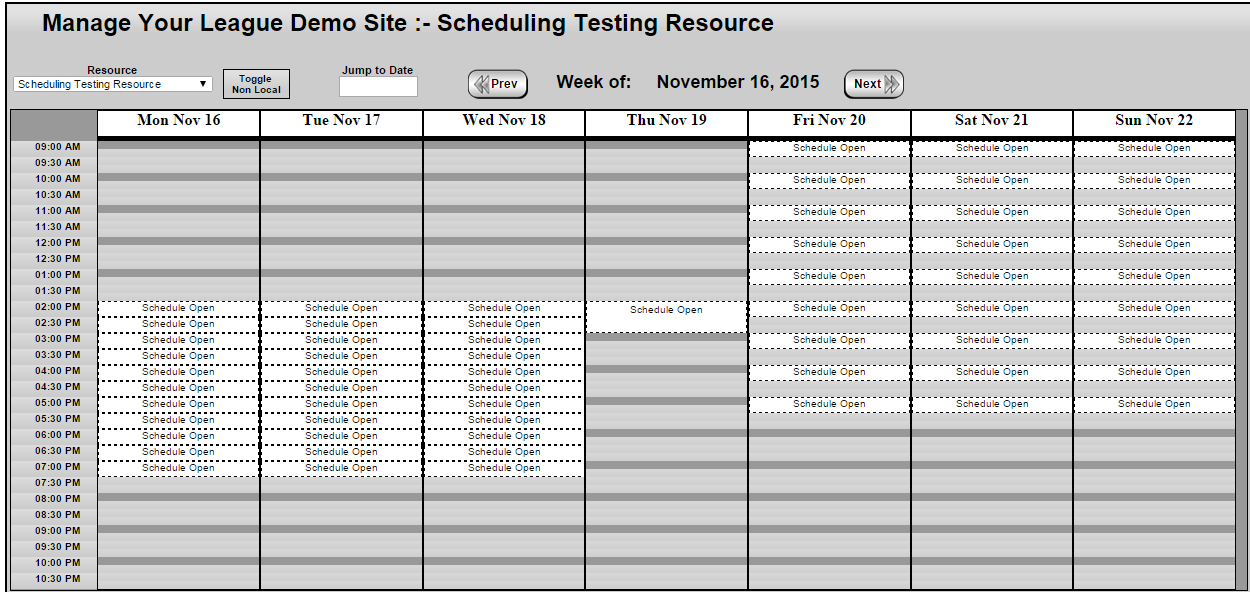
 MYL Sports FAQ
MYL Sports FAQ