- Navigate to Setup=>Scheduling=>Timeslot Groups.
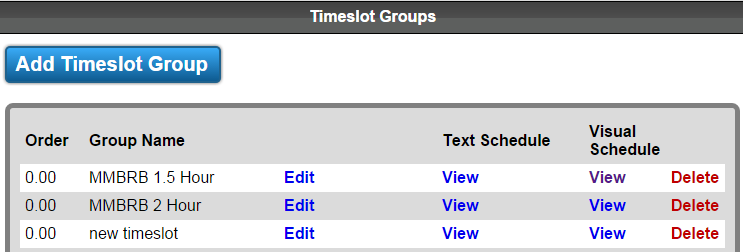
- There are two timeslot groups already present by default: 2 hour / 30 minutes and 2.5 hour / 30 minutes. These represent the most common timeslot groups.
- Click add timeslot group in order to create a new one. It’s best to name a timeslot group by its duration and increment, the same way that the default timeslot groups do.
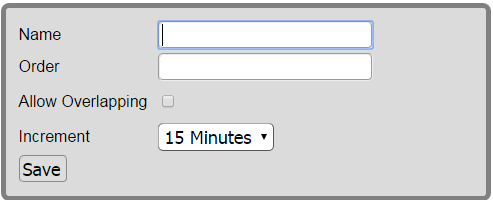
- Click the visual schedule to show all timeslots in the timeslot group.
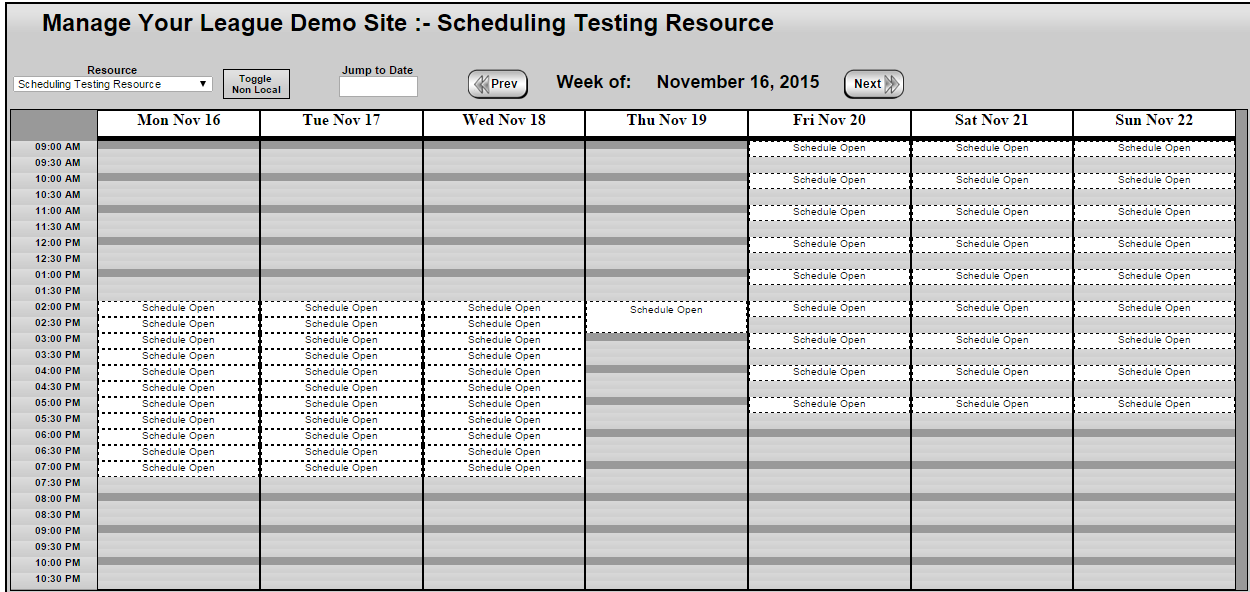
- Click on a timeslot. From here, it can be edited or split.
i. Splitting a timeslot cuts it in half. If the timeslot is as large as the increment size, splitting will be disabled.
- When you add a timeslot, you can configure:
i. Start and end time.
ii. Day(s) of the week that this timeslot occurs on.
iii. “Recursive” allows you to create several timeslots within the specified start and end time.
2. “Duration” is how long each timeslot within the duration will be.
3.“Padding” defines a “break” between each timeslot.
- Remember that depending on your options, adding a timeslot can potentially create several timeslots. However, these are still regarded as separate timeslots once they’ve been created.
 MYL Sports FAQ
MYL Sports FAQ