After you have searched for a list of recipients, the emailer will let you draft your message with various options.
View:
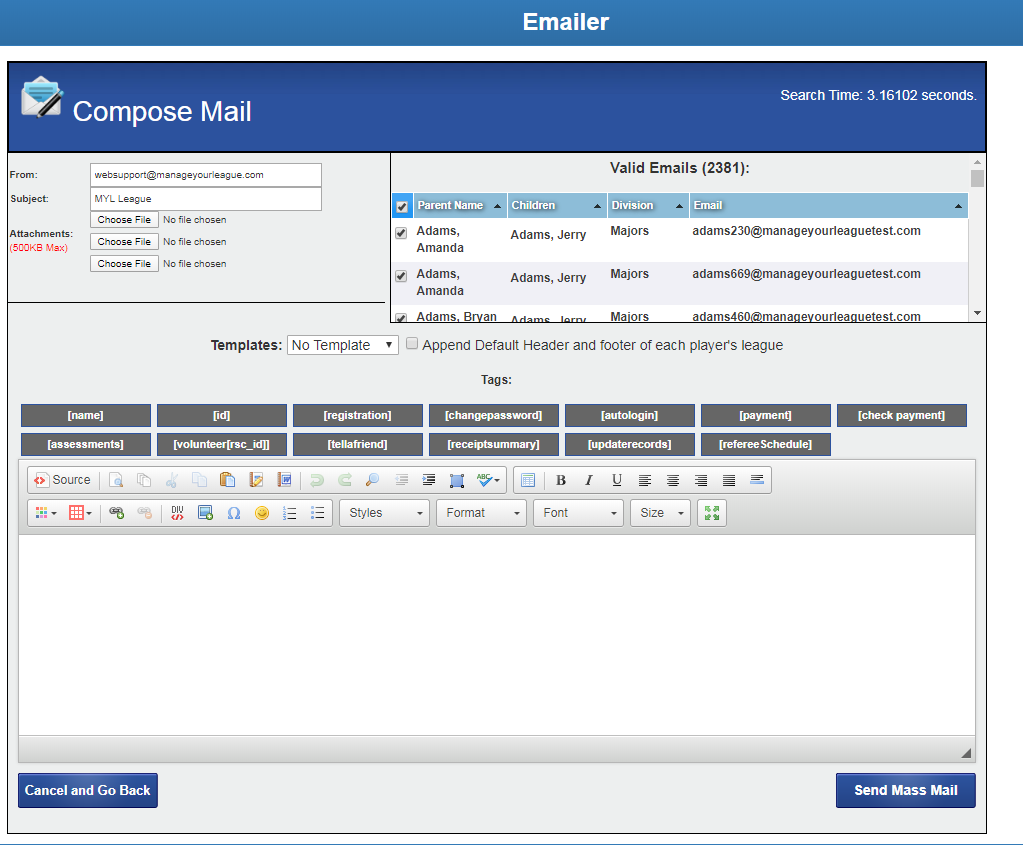
Drafting Message:
- Once the user has pressed “Search/Draft”, the emailer will allow them to draft the email.
- The “Recipients” box shows anyone found in the query. It predominantly shows parent accounts and will show the first of their kids that it can find, regardless if they were found due to having a registered child or just being a coach.
- The “Blacklist” category at the bottom shows a list of emails that were found in the search but will not be sent emails due to the recipient opting out.
- Individual recipients can be unchecked to not include them in the mass email.
- The tags will add a word in the email surrounded by brackets ‘[]’. When the email is sent out, the tags will be replaced with text based on the individual person receiving the email.
- [name] – replaced with recipient’s name
- [id] - replaced with recipient’s ID number
- [registration] – replaced with a registration link
- [changepassword] – replaced with a link that allows the user to change their password
- [autologin] – replaced with a link that automatically logs them in if they have an existing player/parent account
- [payment] – replaced with a payment link that allows the parent to pay outstanding registration fees using a credit card
- [check_payment] – replaced with link that allows parent to make a check payment
- [assessments] – replaced with link to scheduled assessments of players, done by coaches
- [volunteer[rsc_id]] – replaced by signup link for a specified volunteer position. Note: the ‘rsc_id’ must be replaced with the id of the volunteer position
- [tellafriend] – replaced with the “Tell a Friend” link. This page will allow the recipient to send an email to others that will direct them to the league
- [receiptsummary] – replaced with the registration receipt from the season at the top of the screen
- [refereeSchedule] – replaced with the recipient’s official schedule if they are an official
- The emailer allows you to select premade templates from a dropdown. These templates load in premade text. Templates can be created by going to Communication->E-Mail->Emailer Template Creator.
Tags: communication, email, emailer, emails, mass, send
 MYL Sports FAQ
MYL Sports FAQ