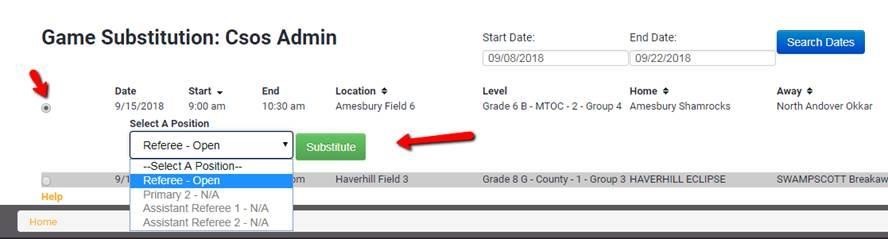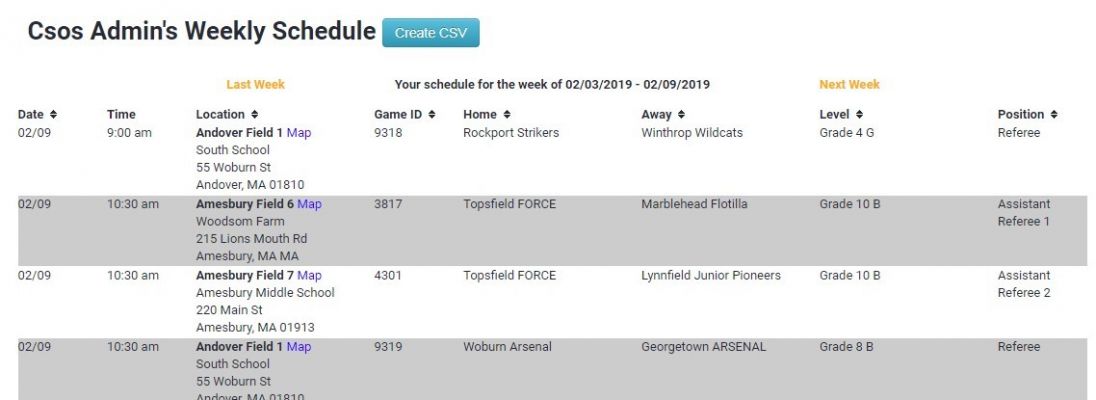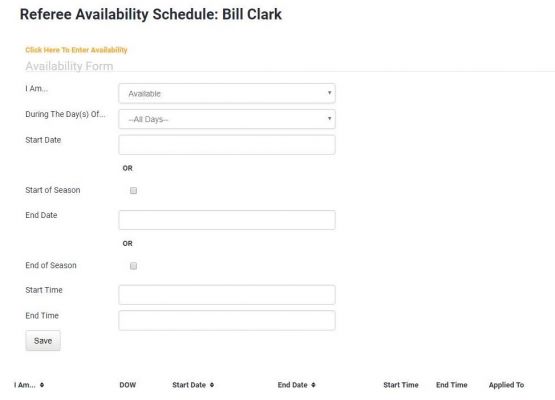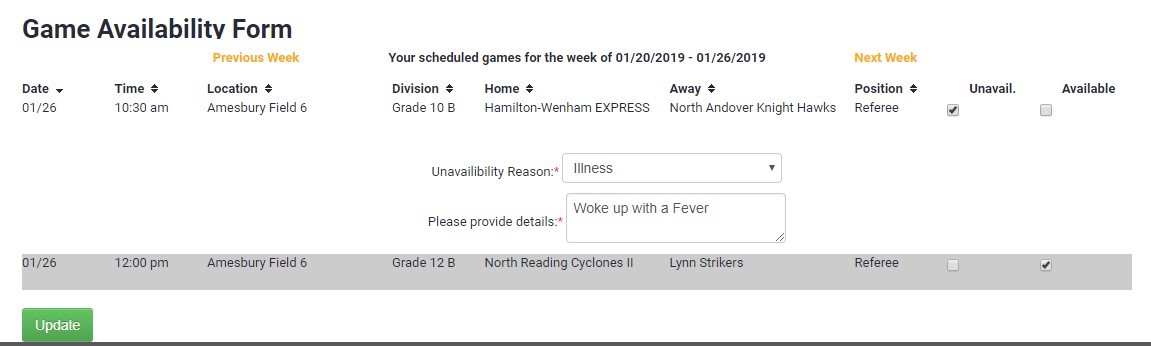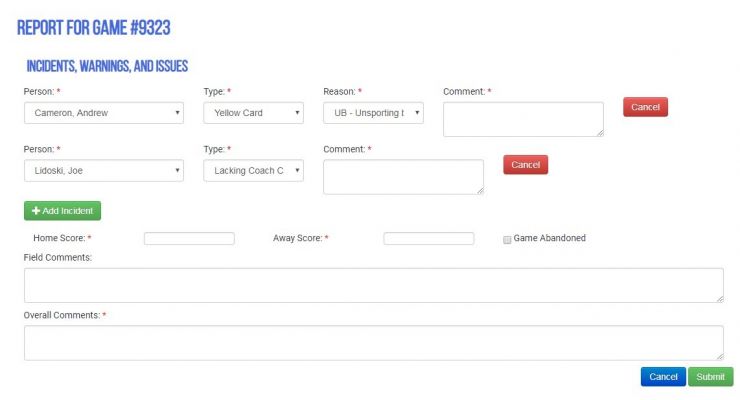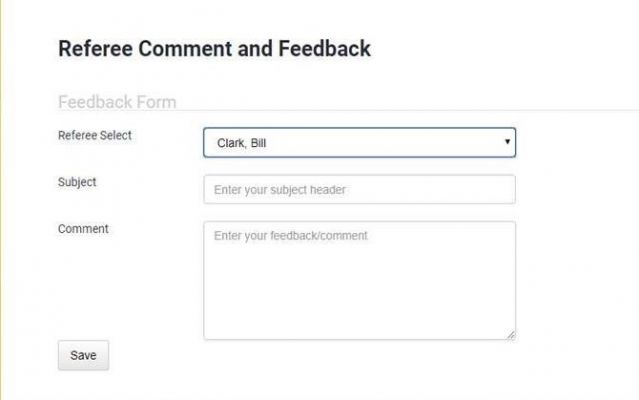Technology Tips
This page gives ECYSA referees some guidance on using the web site for the various tasks referees must do during the course of a season. To perform these tasks, login to your referee account (if you don't have one, contact the referee assignor!). At the top of the page, look for the Referee option. Under there, you should see your name and then some options. More information on these options is shown below.
Referee SubStitutions
This is where you would look to see games that have been turned back from other referees. These games are yours to grab if you are available...you can check this as often as you like... And don't forget to check the list frequently during the season and on game days! The list of available games can change dramatically at any time in the day and make sure to select a date range to search games in future weeks, Sundays, etc.
You don't need to be "available" to snipe games from the substitution list.
- However, you will only see games for which you have been approved by the Referee Assignor based on the Grade Group of the game.
- The system will not show you games at times when you are already scheduled to work.
- Similarly, if you a coach, then the system will not show you games at times when your team is scheduled to play.
Weekly/Monthly Schedule
This is just a quick weekly (or monthly) schedule view with Google Maps link to field location.
Availability Preference (When You Can Work)
This is where you enter your availability. Where it says "click here to enter availability" - click that link and it will open the screen for you. Now you can enter whatever availability you like:
- Example; if you were to say "Available" on "Saturday" and then click the boxes for "start of season" and "end of season" you would then be available for every Saturday during the season
- You can always go back and enter "Unavailable" dates/times, etc. and those would override your original "Available" "Saturdays" designation to block out dates/time you aren't available
- At the bottom of the screen, you can see your available and unavailable times
Availability Form
This is how you turn back a game or confirm your availability:
- On this screen, you should see your "assigned" games
- But now you remember that you have an issue and can't make one (hopefully this is rare)
- Click the "unavailable" box and then hit "update" which alerts the Assignor
- And it would be great if all referees start to confirm their availability by looking at the assigned schedule and clicking the box for "available" then hit update - this alerts the Assignor that you confirmed your schedule and will be there to ref those games
Officials Game Report
For every game in which you are assigned, you need to fill out the game report (it populates the score in our standings and confirms you were there for payment). The report is very easy to use and provides you the ability to assign cards to players, detail incidents, etc.
New for Spring 2019! You can now report your games prior to the end of the game's time block. So, while you're waiting to start that 10:30 game, post the result for the 9:00 game via your phone right away!
Referee Feedback
This is for games with more than one assigned Referee (e.g. Spring Sunday games) or for a Mentor Referee if assigned and essentially provides the ability for a referee to give feedback on another referee.